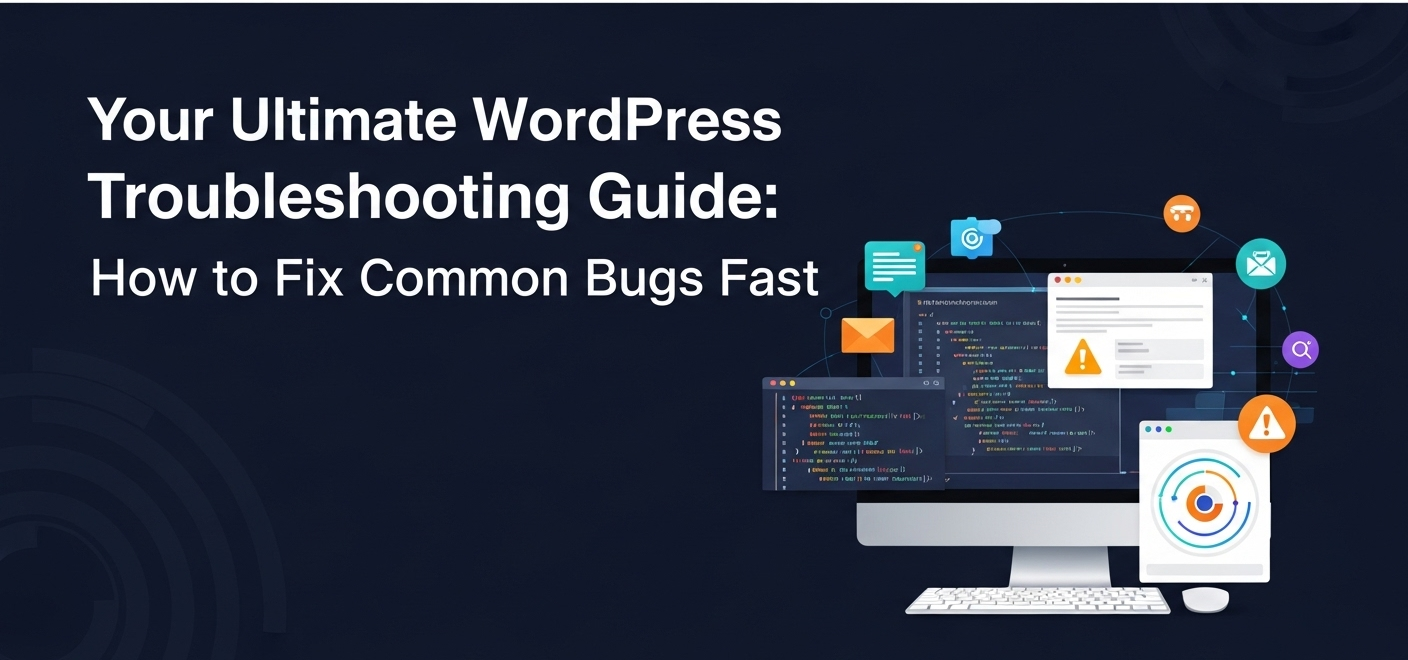Introduction
Powering over 43% of all websites on the internet, WordPress is the undisputed king of content management systems. But with great power comes the occasional, frustrating bug. Have you ever logged on to your site, only to be greeted by a terrifying white screen or a cryptic error message?
You’re not alone. Every WordPress user, from beginner bloggers to seasoned business owners, faces a glitch sooner or later. The good news? You don’t need to be a coding wizard to solve most of them.
This guide is your first-aid kit for WordPress emergencies. We’ll walk you through a simple WordPress troubleshooting process to help you diagnose and fix WordPress bugs quickly, getting your site back up and running for your customers and readers across the USA.
Before You Begin: The Golden Rule
Before attempting any fix, always back up your website. Use a plugin like UpdraftPlus or your hosting provider’s backup tool. A recent backup is your safety net, allowing you to restore your site if something goes wrong.
1. The Infamous “White Screen of Death” (WSoD)
The most panic-inducing of all WordPress errors is the White Screen of Death. It’s exactly what it sounds like: your website and/or your admin dashboard is a blank white page.
What Causes It? This is usually caused by a PHP error or a memory limit issue, often triggered by a faulty plugin or theme.
How to Fix It:
- Check for a Plugin Conflict: This is the most common culprit. If you can’t access your admin area, you’ll need to use an FTP client (like FileZilla) or your hosting provider’s File Manager to navigate to your wp-content folder and rename the plugins folder to something like plugins_old. This deactivates all plugins. If your site comes back, you’ve found the source of the problem. Rename the folder back to plugins and then reactivate your plugins one by one inside WordPress to find the offender.
- Switch to a Default Theme: If plugins aren’t the issue, your theme might be. Using FTP, navigate to wp-content/themes and rename your active theme’s folder. WordPress will automatically revert to a default theme like “Twenty Twenty-Four.”
- Enable Debug Mode: For more advanced WordPress help for beginners, you can enable debug mode. Use your File Manager to edit the wp-config.php file in your site’s root directory. Find the line that says:
define( ‘WP_DEBUG’, false );
And change it to:
define( ‘WP_DEBUG’, true );
This will display any PHP errors on the screen, often pointing you directly to the problematic file. Remember to change it back to false when you’re done!
2. Error Establishing a Database Connection
This error means your website can’t communicate with its database, which stores all your content. Without it, your site is just an empty shell.
What Causes It? Incorrect database credentials in your wp-config.php file or a problem with your web hosting server.
How to Fix It:
- Check Your This is the most common reason for the error. Open your wp-config.php file and verify that the following are correct:
- DB_NAME (Database Name)
- DB_USER (Database Username)
- DB_PASSWORD (Database Password)
- DB_HOST (Database Host – usually localhost, but check with your host)
- Contact Your Hosting Provider: If the credentials are correct, the issue is likely on the server-side. Contact your hosting provider’s support team. Reputable hosts popular in the USA like SiteGround, Bluehost, or WP Engine have 24/7 support that can quickly check if your database server is down.
3. Tackling Slow Loading Times
A slow website frustrates visitors and hurts your Google rankings. If you’re facing WordPress slow loading issues, it’s time for a tune-up.
What Causes It? Large image files, poorly coded plugins, a bloated theme, or cheap hosting.
How to Fix It:
- Test Your Speed: Use a tool like GTmetrix or PageSpeed Insights to analyze your site’s performance. It will show you exactly what’s slowing it down.
- Optimize Images: Large images are a primary cause of slow sites. Use a plugin like Smush or ShortPixel to compress your images without losing quality.
- Install a Caching Plugin: Caching creates static versions of your pages, so they don’t have to be built from scratch for every visitor. WP Rocket or W3 Total Cache are excellent options.
- Use a Content Delivery Network (CDN): A CDN stores copies of your site on servers around the world. For a business targeting a US-wide audience, a CDN like Cloudflare ensures your site loads quickly whether a user is in California or New York.
Frequently Asked Questions (FAQ)
We’ve optimized this section to give you quick answers to the most common queries we receive.
What is the white screen of death?
The “White Screen of Death” (WSoD) is a common WordPress error where your website displays a blank white screen with no information. It’s typically caused by a PHP code error or a memory exhaustion issue, most often stemming from a malfunctioning plugin or theme.
How do I fix a plugin conflict?
To fix a WordPress plugin conflict, you need to identify the problematic plugin. The simplest method is to deactivate all your plugins at once. If your site works again, you can reactivate them one-by-one until the site breaks again. The last plugin you activated is the one causing the conflict. You can then replace or delete it.
Why is my WordPress site so slow?
Your WordPress site could be slow for several reasons. The most common causes include:
- Unoptimized Images: Large, high-resolution image files take a long time to load.
- Poor Hosting: A low-quality or shared hosting plan may not have enough resources to run your site efficiently.
- No Caching: Without a caching plugin, your server has to work harder to build pages for every visitor.
- Too Many or Bad Plugins: Having an excessive number of plugins, or even one poorly-coded one, can significantly slow down your website.
When to Call for Professional Help in the USA
Sometimes, a bug is too complex or technical to fix on your own. If you’ve tried these steps and are still stuck, it might be time to invest in professional WordPress support in the USA.
Websites like Upwork or Codeable can connect you with vetted WordPress developers. Alternatively, many US-based digital agencies offer dedicated WordPress maintenance and support packages, providing peace of mind and expert help when you need it most.
Conclusion: You’ve Got This!
Troubleshooting WordPress can feel daunting, but it’s a manageable process. By following a logical, step-by-step approach—backup, diagnose, and solve—you can conquer most common bugs yourself. Remember the key takeaways:
- Always have a recent backup.
- Check plugins and themes first as they are the most common culprits.
- Don’t be afraid to use your host’s support team. They are there to help!
By learning these basic skills, you empower yourself to manage your website confidently and keep it running smoothly for your audience.
Found this guide helpful? Share it with a fellow WordPress user or subscribe to our newsletter for more practical tips delivered straight to your inbox